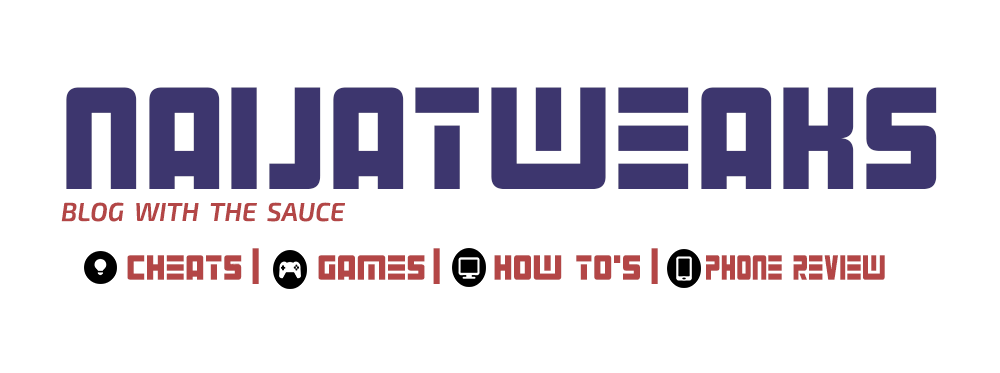Blogging tricks
9:01 am
Slide showing no image on your blog? See solution
As a blogger having a slide show of your post is one of the coolest stuff as it beautifies your blog and it keeps readers glued to your blog and articles.But what if allbof a sudden they stop displaying and you keep wondering why and how come you can't find em again. Definitely something must have gone wrong .Everyone one with such problem with their blog end up messing up their HTML search and search and which may end upup losing their interest in blogging and that's what thatvwe gonna be fixing on this tutorial.Have been in the same shoe when all the beautiful slides on my blog Wouldn't just
Read also:How to add share and follow button to blog
stop showing NO IMAGE
Read also:How to add share and follow button to blog
stop showing NO IMAGE
Your searching for solution day is over after this tutorial they will be restored
STEPS:
STEPS:
- Login to your blogger dashboard and click on settings
- After then click on Other under settings
- Under site feed locate allow blog feed and Chang change it to FULL
Make sure you save changes and view your blog the slides should have been restored
How easy was that very easy I guess!