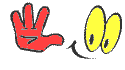We have discovered the nice VPN to enhance your network, but, it most effective works for 4g/LTE phones, so in case your smartphone doesn't guide 4g kindly pass this post and maintain the usage of the default settings.
Hello! Do you want to enjoy stable internet connection while you surf the net, today I will show you how to maximize your browsing experience without losing your internet connectivity at interval on Glo . Just follow the instructions and act accordingly.
Glo internet configuration
Pay attention: How to make money on fiverr 2019
For data subscription plan
• Enter the main menu.
• Scroll to and select "Settings" and "Wireless & networks".
• Scroll to and select "Mobile networks", and "Access Point Names".
• Press the "Menu" button and press "New APN".
• Scroll to and select "Name" and enter Glo Mobile Internet.
Pay attention: Download Latest GB Instagram V1.60 For Android
Check also how to get free 50mb plus N500 Airtime on every recharge on GLO
• Press "OK".
• Scroll to and select "APN" and enter gloflat.
• Press "OK".
• Scroll to and select "Username" and enter flat.
• Press "OK".
• Scroll to and select "Password" and enter flat.
• Press "OK".
• Scroll to and select "APN type" and enter "default".
• Press "OK".
• Scroll to Authentication Type and enter “PAP or CHAP”
• Press “OK”.
• Scroll to APN Protocol and enter “ipv4”.
• Scroll to Server and enter “Not Set”.
• Scroll to MNSC: “Not set”.
• Scroll to MMS Proxy and enter “Not Set”.
• Scroll to MMS Port and enter “Not Set”
• Press the "Menu" button and press "Save".
• Scroll to and select the new profile.
• Press the "Home" button to return to the main screen.
NB: Parameters above not included in your device settings may be ignored/skipped
Subsequently change the network mode following the steps below;
· Enter the main menu.
· Scroll to and select "Settings" and "Wireless & networks".
· Scroll to and select “Mobile Networks”
· Select 2G/3G (Auto Mode) or 3G Only
Please ensure that the mobile data feature on your device is enabled and restart the device to connect.
Note : The above information is reliable!.
For more post updates do join us on telegram.